The Adobe PDF reader and the extension File Open (for CSA Standards only) are required to open downloaded standards. Visit the Techstreet homepage for instructions.
This database provides access to select international, national, and local standards and industry codes from several organizations, including the Canadian Standards Association (CSA). Subject coverage includes Health Care and Medical Devices, Occupational Health and Safety, Public and Community Safety, Facilities, and more. Content is available from 2002 to present and updated regularly. Please note that the ORNAC Standards are available here.
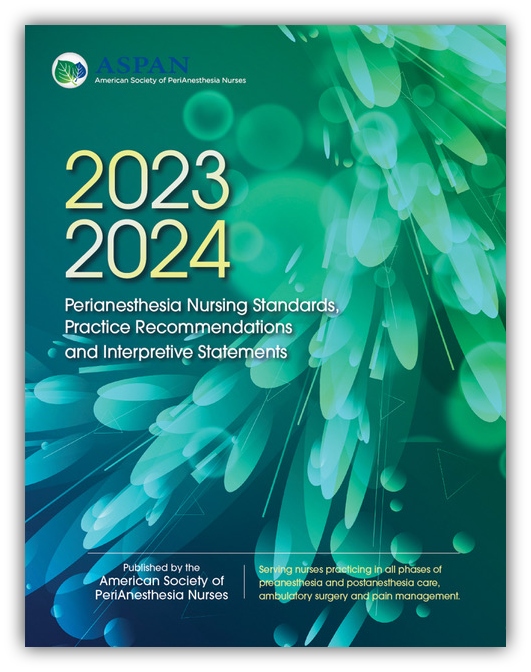 2023-2024 Perianesthesia Nursing Standards, Practice Recommendations and Interpretive Statements ASPAN by ASPAN
2023-2024 Perianesthesia Nursing Standards, Practice Recommendations and Interpretive Statements ASPAN by ASPANIntroduction to the Document Finder (3min 10sec)
To learn more about the Document Finder, explore the SHA Policy and Clinical Standards intranet webpage.
You can sign up for a personal Techstreet account below which allows you to:
After filling out the form below, you will receive an email from Techstreet to create your password. You can contact us if you have any questions.
Creating a list in Techstreet:
Save-to-Browser and Print Instructions:
You can save the online version of the ORNAC standards to your browser but you need to create a personal account. This option makes it possible to access ORNAC from any location using any browser and to print specific pages.

Now you can use that link from your bookmarks to access ORNAC from anywhere.
Save-to-Browser and Print Instructions:
You can save the online version of the ORNAC standards to your browser but you need to create a personal account. This option makes it possible to access ORNAC from any location using any browser and to print specific pages.

